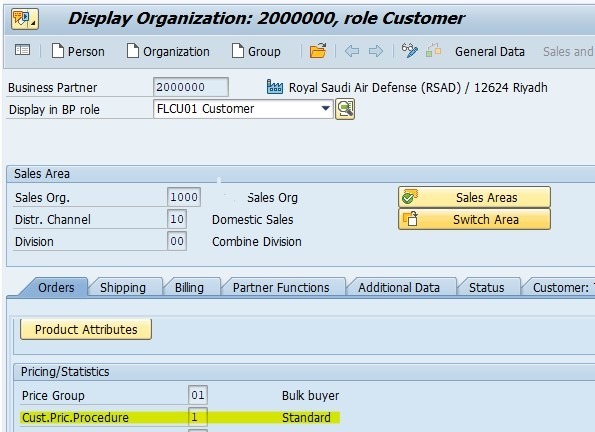Greetings Professionals,
Ever wondered how SAP Sales and Distribution (SAP SD) calculates the final price for your sales documents? The answer lies in a powerful yet intricate concept – Pricing Procedures. This blog acts as your roadmap, guiding you through the five key steps involved in configuring pricing procedures within SAP SD.
We’ll delve into the world of condition tables, access sequences, and condition types, all building blocks that ultimately determine the price your customers pay. Whether you’re a seasoned SAP SD professional or just starting your journey, this blog offers valuable insights into.
Overview of Pricing Procedure
Pricing Procedure determines the price of goods and services in System. When you are processing Sales documents, the system calculates the documents price by considering the condition types. Each pricing procedure consists of its own set of condition types to determines the prices of goods and service for the respective customer categories.
For example, selling price, surcharges, discount and if customer liable for Tax or not… etc are defined in the condition types and those would be fetched into sales documents by the pricing procedure determination.
Pricing procedure would be configurable in 5 steps and Maintaining condition records would be done in last step.
5 steps for configuring pricing procedure in SAP SD 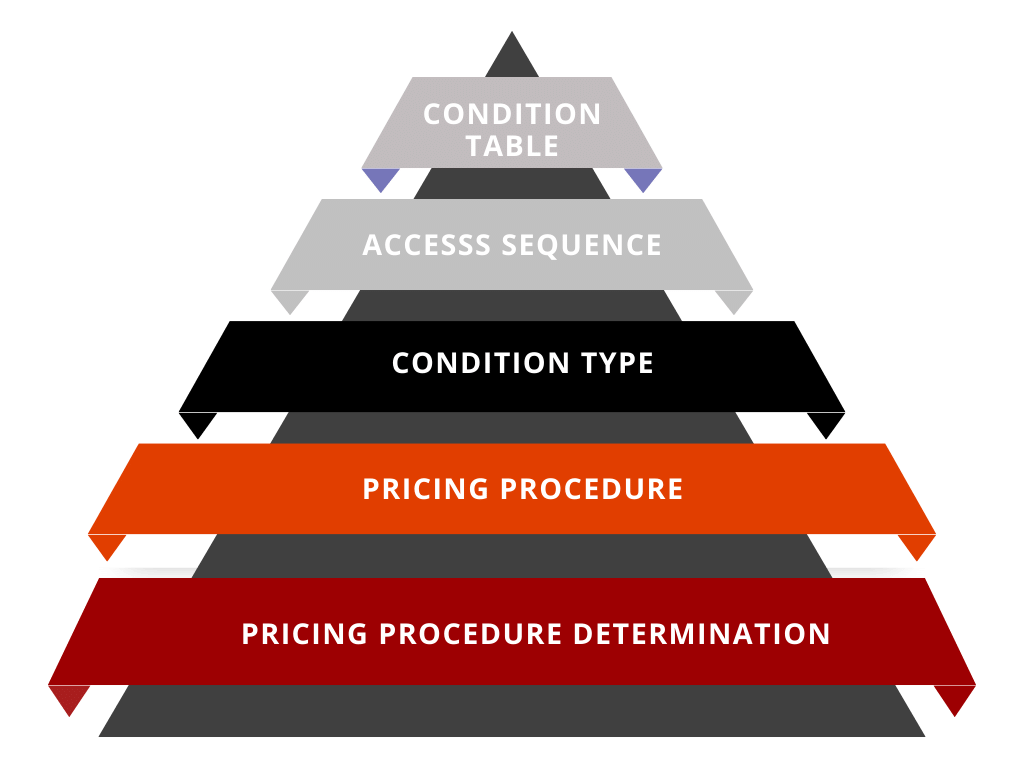
The 5 steps for configuring pricing procedure in SAP SD are as follows:
1. Condition table
1.1 Standard Condition Table
1.1.1 Explanation
You can make prices, surcharges, and discounts dependent on almost all the fields in a Sales document. You define these dependencies using the condition tables. In a condition table, you define the combination of fields for which you can create condition records and all the data related to Pricing would be stored in Condition table. We have lot no of Standard Condition Tables in SAP. We can use respective standard tables according to our business. In case of your organization or business did not meet the pricing needs from standard tables then you can create Custom Condition Tables as well.
1.1.2 Configuration steps
Standard Condition table Path:
|
IMG Path |
Customizing Implementation Guide -> Sales and Distribution -> Basic Functions -> Pricing ->Pricing Control->Condition Table ->Display Condition Tables |
| Transaction Code | V/05 |
Provide Table Number here
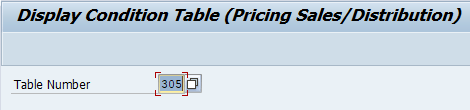
You can see the Sales organization/Distribution Data in the related table below.
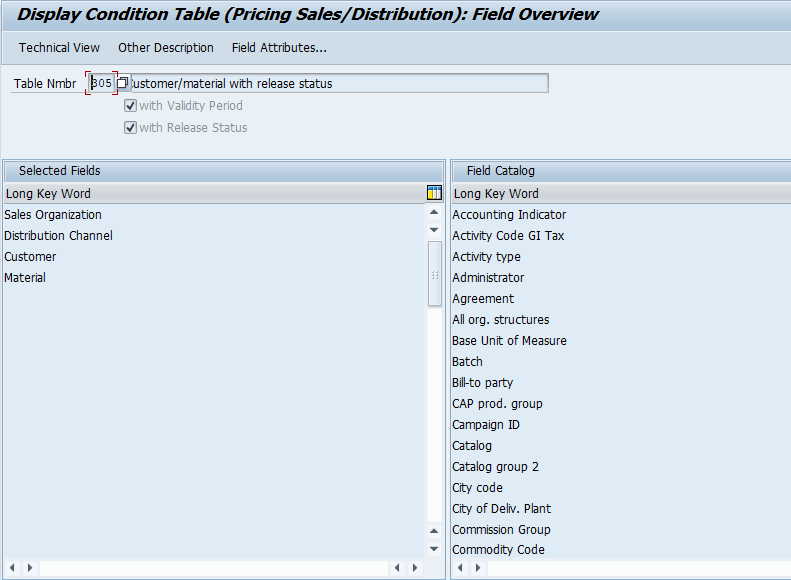
Condition Table – 304
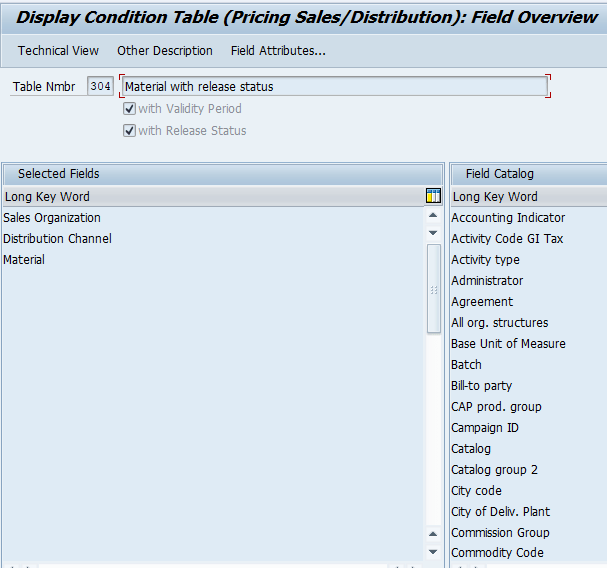
Condition Table – 306
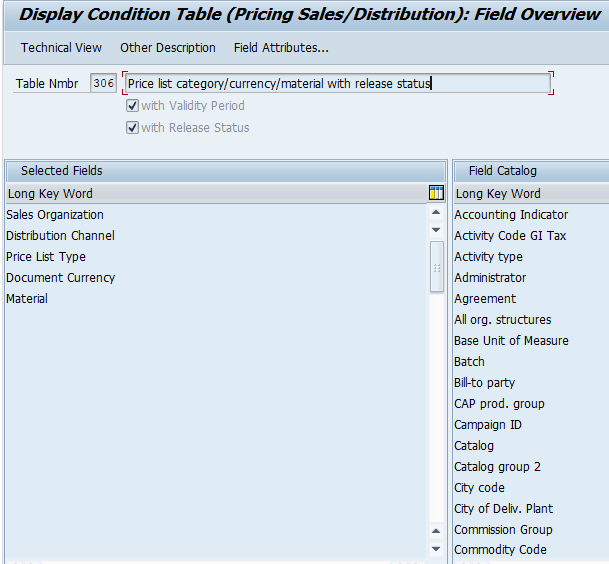
Condition Table – 004
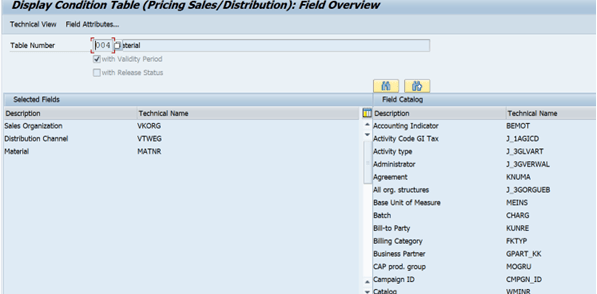
Condition Table – 033
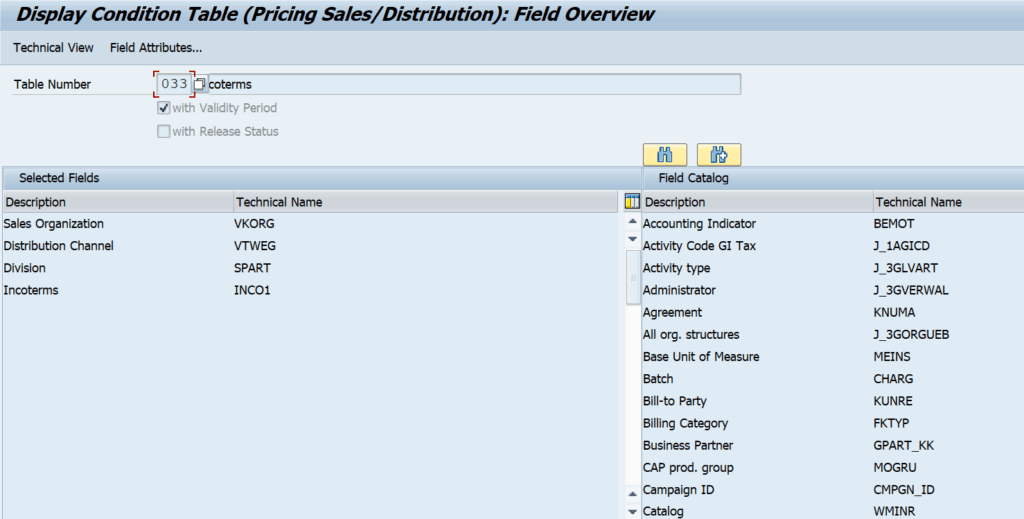
1.2 Custom Condition Table
1.2.1 Explanation
You can create new condition tables to meet the pricing needs of your organization. When you create a new condition table, you select a combination of fields from the list of allowed fields from standard tables. The selected fields define the key for the subsequent condition records.
Before you select the fields for the key, there are two things to consider:
- The sequence (or hierarchy) of the fields
Example: If you select fields that are connected to the structure of your organization (sales organization and distribution channel), assign the fields according to the level of general applicability, Put the most general field, sales organization in the highest position and the most specific field in the lowest
- Which fields you want to appear in the header and item areas of the corresponding fast-entry screens
Example: After organizational fields, place fields from the document header before those that come from the item level. (Customer comes before Material)
1.2.2 Configuration Steps
Custom Table Path
|
IMG Path |
Customizing Implementation Guide -> Sales and Distribution -> Basic Functions -> Pricing -> Pricing Control -> Condition Table -> Create Condition Tables |
| Transaction Code | V/03 |
Provide standard table number in the below box and provide custom table number in above box.
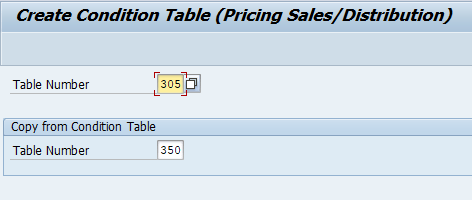
Once you have gone inside, you see below screen shot and whatever the field catalogue you require you can double click on it, those double-clicked catalogues would be seen in the selected fields section.
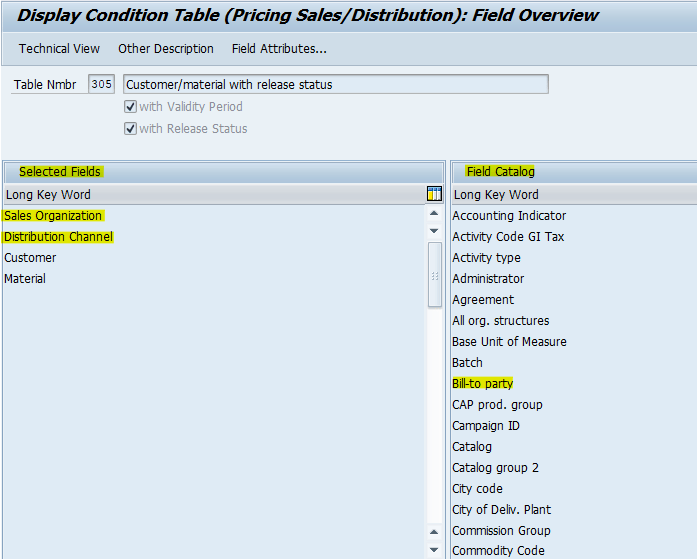
Once you copy required fields then click on generate.
2. Access Sequence
2.1 Explanation
An access sequence is a search strategy that the system uses to find valid data for a particular condition type. It determines the sequence in which the system searches for data. The access sequence consists of one or more accesses. The sequence of the accesses establishes which condition records have priority over others. The accesses tell the system where to look first, second, and so on, until it finds a valid condition record. You specify an access sequence for each condition type for which you create condition records.
2.2 Configuration Steps
| IMG Path | Customizing Implementation Guide -> Sales and Distribution ->Basic Functions ->Pricing -> Pricing Control -> Define Access sequence |
| Transaction Code | V/07 |
Go to V/07 and select respective standard access sequence and copy as and create new customed Access sequence. Here copying from standard to customed access sequence will be useful to not miss any data or fields.
Standard Access Sequence
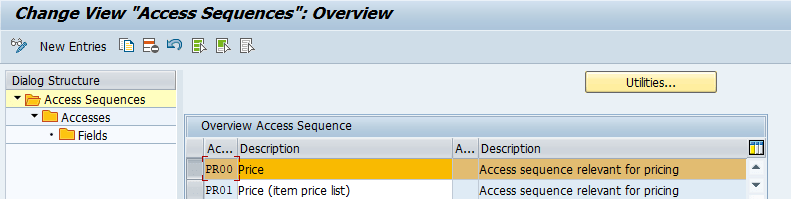
Custom Access Sequence
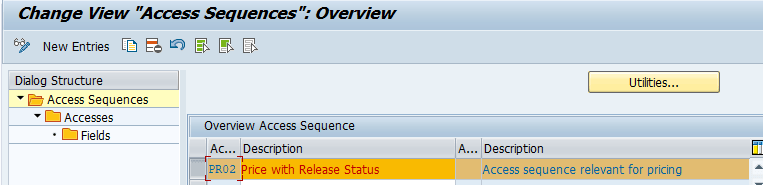
Once you create the Access Sequence, select that and click on Access tab in left side and provide the Condition Tables which are required here.
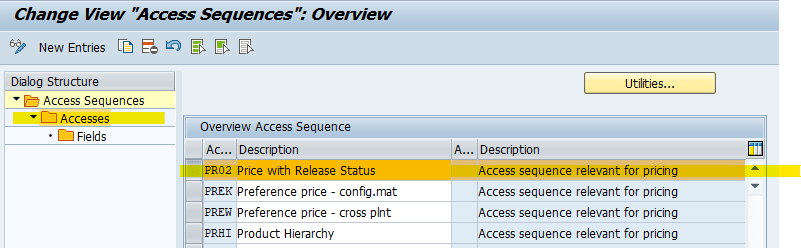
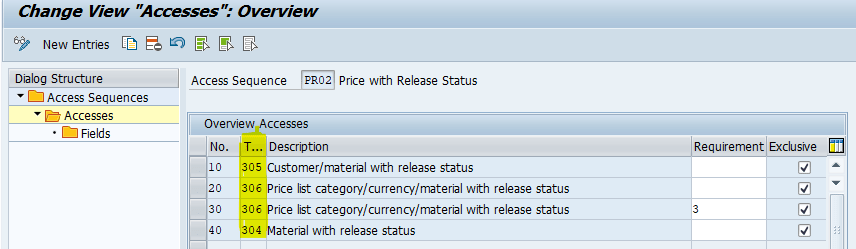
Select particular field and click on Fields in left side, here you can see details in depth
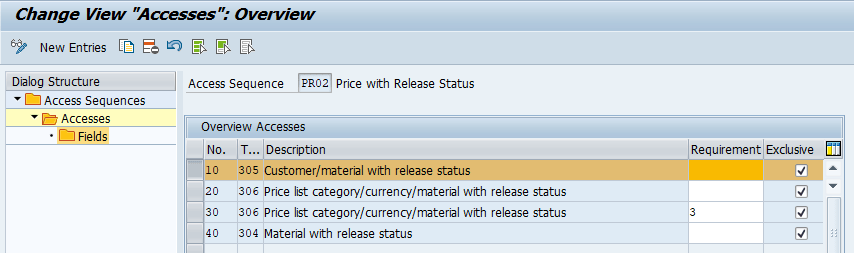
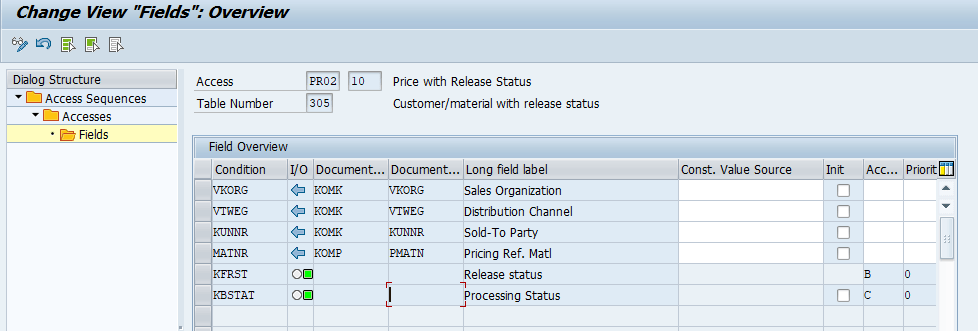
3. Condition Type
3.1 Explanation
A condition type is a representation in the system of some aspect of your daily pricing activities. For example, you can define a different condition type for each kind of price, discount or surcharge, Selling Price, Tax that occurs in your business transactions.
For example, define whether a discount is calculated as a percentage or a fixed amount and Tax determination according to customer by using the condition type. You specify an access sequence in every condition type. Thus, you define which fields the system checks when searching for a valid condition record.
3.2 Configuration Steps
|
IMG Path |
Customizing Implementation Guide -> Sales and Distribution -> Basic Functions -> Pricing -> Pricing Control -> Set Condition Type for Pricing |
| Transaction Code | V/06 |
Go to V/06 and select respective standard condition Type and copy as and create new customed condition Type. Here copying from standard to customed condition Type will be useful to not miss any data or fields.
Standard Condition Type

Custom Condition Type

Double click on custom condition type and provide Access sequence type here and save it
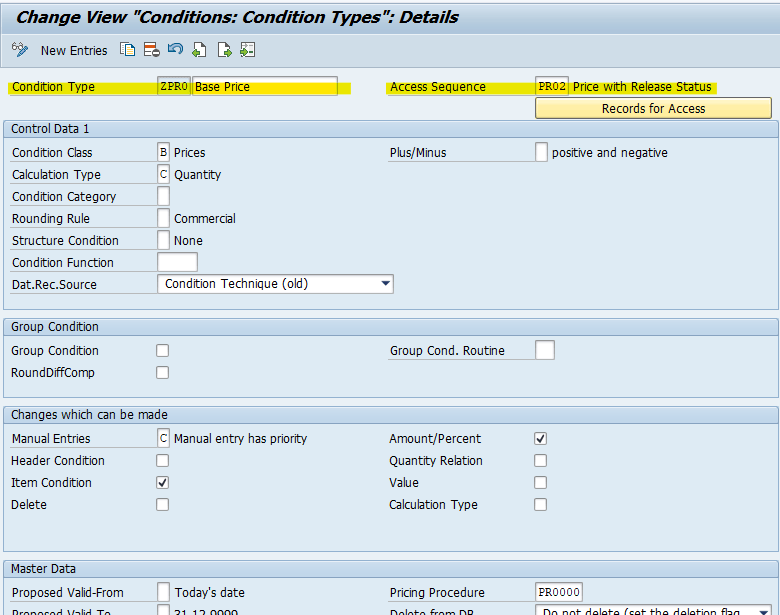
In the condition type, you can make the changes whatever changes that too be reflected in sales documents according to business requirements.
For example, if you don’t want to edit selling price or price in sales documents like fixed price you can give manual entries as B
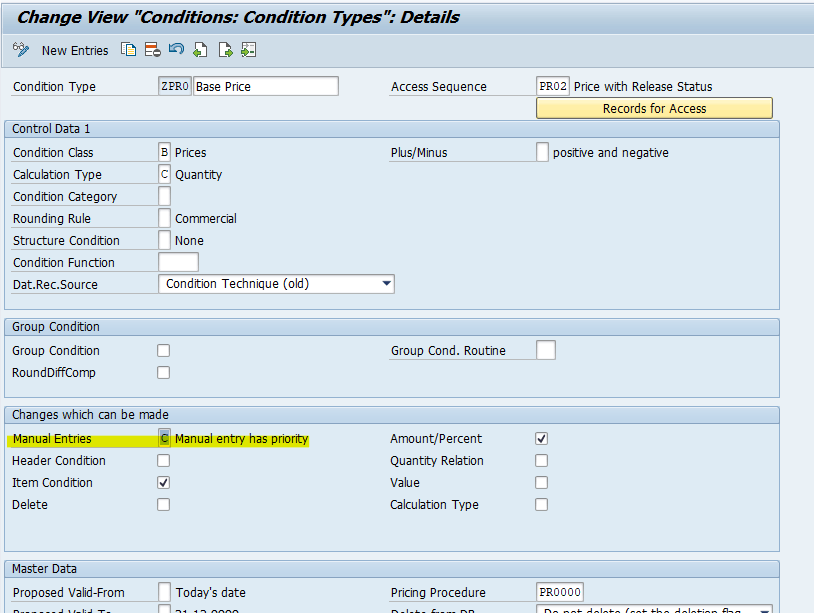
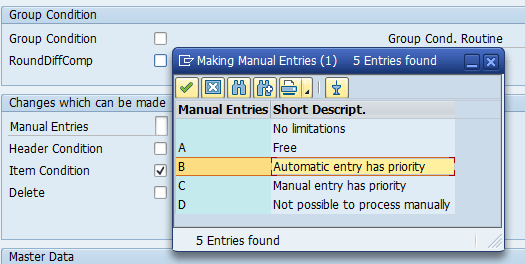
Likewise we can make changes according to business requirements
4. Pricing Procedure
4.1 Standard Pricing Procedure
4.1.1 Explanation
The primary job is to define a group of condition types in a particular sequence. It also determines:
- Which sub-totals appear during pricing
- To what extent pricing can be processed manually
- Which method the system uses to calculate percentage discounts and surcharges
- Which requirements for a particular condition type must be fulfilled before the system takes the condition into account
4.1.2 Configuration Steps
|
IMG Path |
Customizing Implementation Guide -> Sales and Distribution -> Basic Functions à Pricing -> Pricing Control -> Define and Assign Pricing Procedure -> Set Pricing Procedure |
| Transaction Code | V/08 |
Go to V/08 and find the respective standard pricing procedure type and copy as and create new pricing procedure
Standard Pricing Procedure
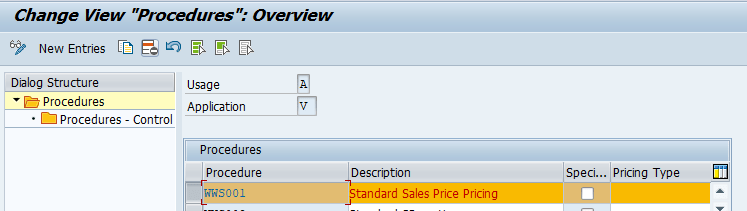
Custom Pricing Procedure
Select it and Double click on procedures-control
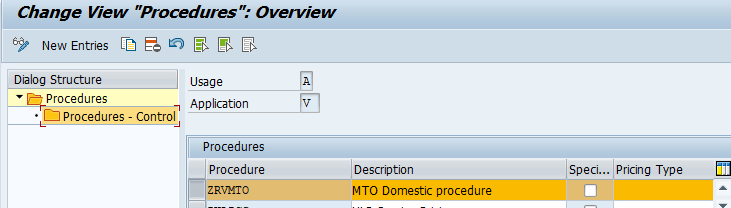
Provide the Custom condition types how many have created here as well as Standard condition types if you are using.
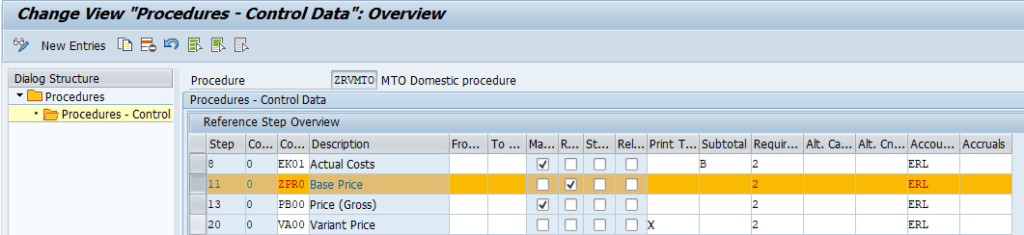
Here we have 16 columns, have meaning for each column which is essential part in the SD pricing Procedure.
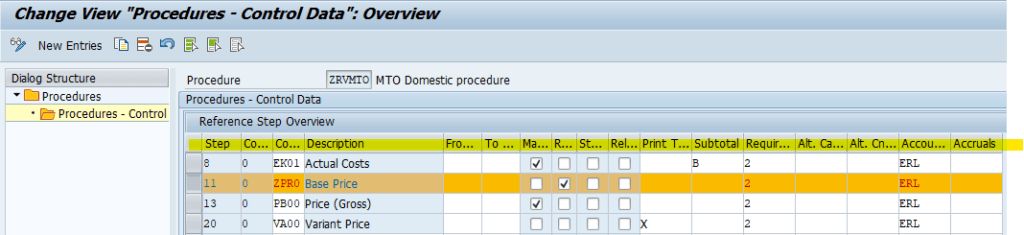
4.2 Customer Pricing Procedure
We will specify the customer Pricing procedure in the customer master record for each sales area.
Go to OVKP t code, select respective standard Customer pricing procedure and copy as and create new one if require.
Here we are using standard one.
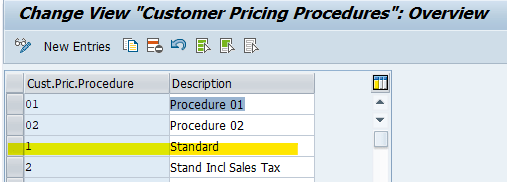
Define above Customer pricing procedure in customer master Data as show below.
4.3 Document Pricing Procedure
4.3.1 Sales Document Pricing Procedure
We will specify the Document pricing procedure for each sales document type.
Go to OVKI t code, select respective standard Sales pricing procedure and copy as and create new one if required.
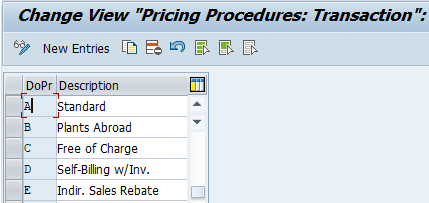
Go to OVKJ and assign sales Document pricing procedure to respecting type
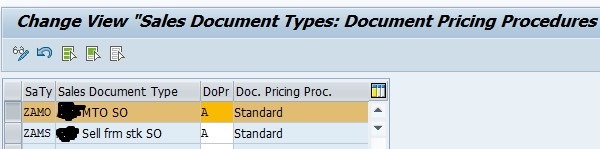
Go to VOV8 and mention the Doc Pricing Proc in Sales Document type
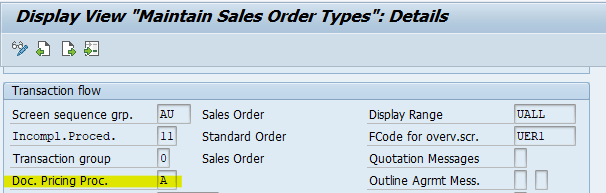
4.3.2 Billing Pricing Procedure
We will specify the Document pricing procedure for each Billing type.
Go to OVKI t code, select respective standard Billing pricing procedure and copy as and create new one if required.
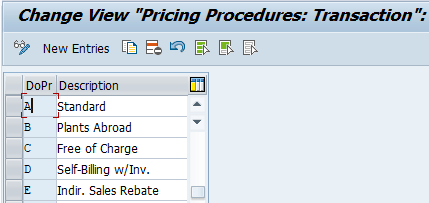
Go to OVKJ and assign Billing Document pricing procedure to respecting type.
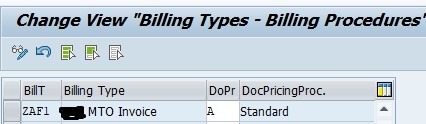
Go to VOFA and mention the Doc Pricing Proc in Sales Document type
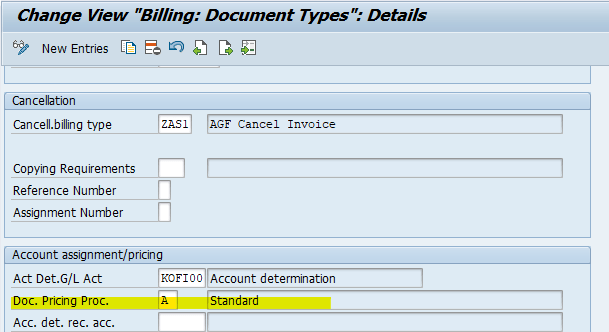
5. Pricing Procedure Determination
5.1 Configuration Steps
|
IMG Path |
Customizing Implementation Guide -> Sales and Distribution -> Basic Functions -> Pricing à Pricing Control -> Define and Assign Pricing Procedure -> Set Pricing Procedure |
| Transaction Code | ovkk |
Go to ovkk t code and select standard sales organization and copy as and create new determination.
Standard:

Custom:
Provide the pricing procedure and condition type as below
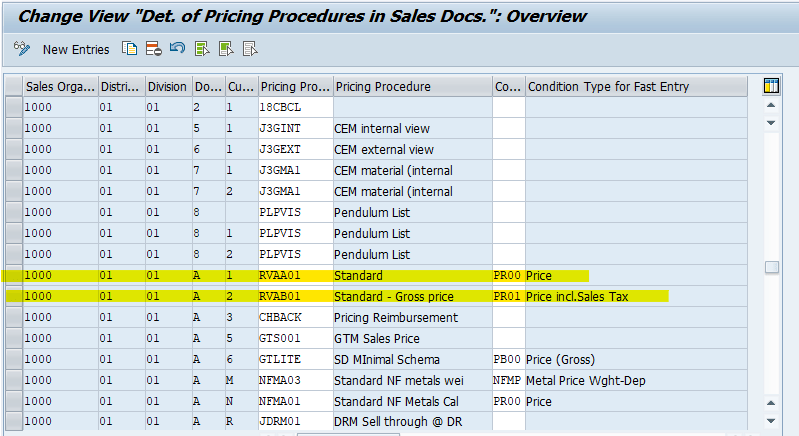
Conclusion
In summary, pricing procedures form the backbone of pricing management in SAP Sales and Distribution. By understanding the nuances of condition tables, access sequences, condition types, and pricing procedures, organizations can streamline their pricing processes and ensure accurate pricing determinations. Whether utilizing standard or custom configurations, careful consideration of each step in the pricing procedure determination is essential to align pricing strategies with business objectives. With proper configuration and determination, SAP SD users can optimize pricing practices, enhance customer satisfaction, and drive profitability in sales and distribution operations.
If you’re considering implementing SAP SD into your business, KaarTech experts are here to guide you through the process. Contact us to get a free consultation from our SAP SD experts today.
FAQ’s
What is the role of Pricing Procedures in SAP SD?
It determines the final price for sales documents by considering condition types specific to customer categories.
How many steps are involved in configuring pricing procedures?
There are five key steps: Condition Table, Access Sequence, Condition Type, Pricing Procedure, and Pricing Procedure Determination.
What is the purpose of Condition Tables in SAP SD?
Condition Tables define dependencies for prices, surcharges, and discounts based on fields in sales documents, allowing for efficient pricing determination.
How do Access Sequences contribute to pricing in SAP SD?
Access Sequences establish a search strategy for condition types, prioritizing condition records and guiding the system to find valid data efficiently.